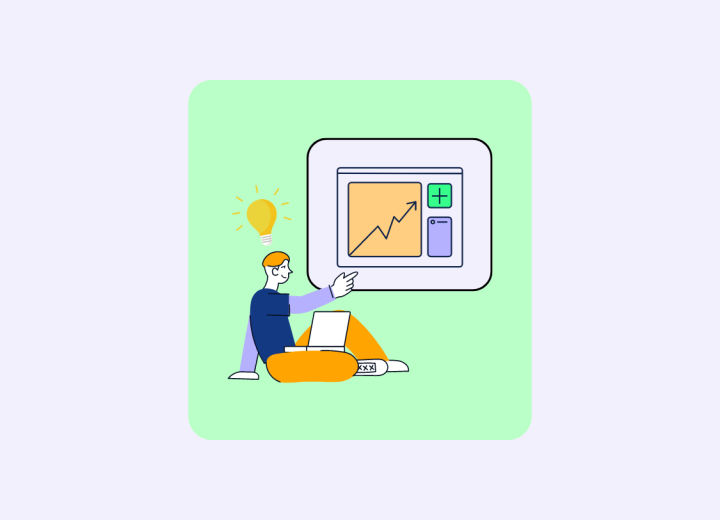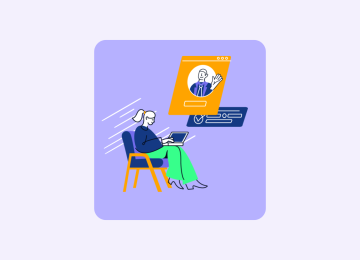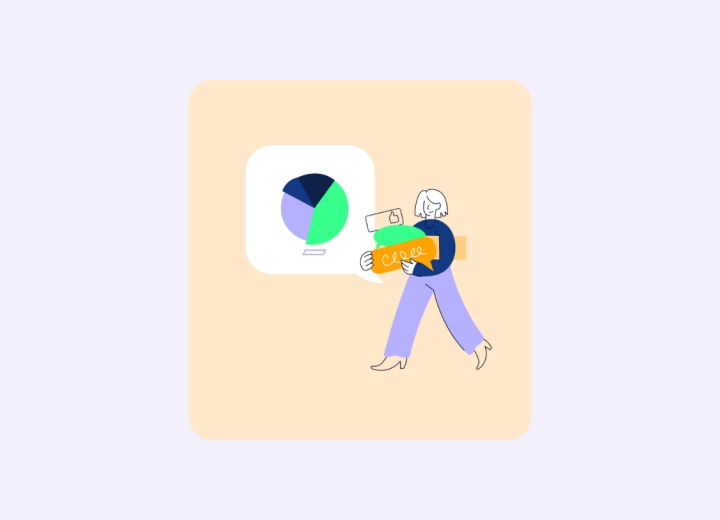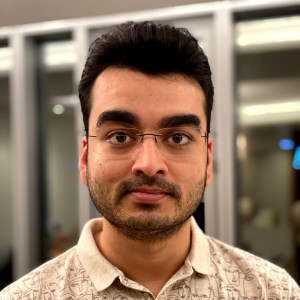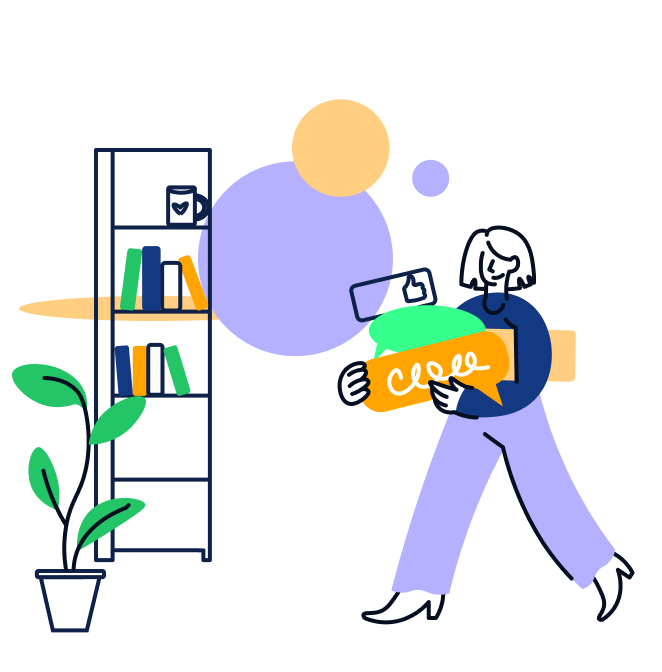Wenn es eine Software gibt, die für ihre Vielzahl an Funktionen bekannt ist, dann steht Microsoft Excel wohl ganz oben auf dieser Liste. Excel ist ein Industriestandard für Gelegenheitsnutzer:innen, Amateur:innen, Profis und sogar Unternehmen. Selten erreicht eine Software so ein Niveau an Flexibilität, Benutzerfreundlichkeit und gleichzeitigem Power, um alle Bedürfnisse der Nutzer:innen zu bedienen und zu dominieren. Microsoft weiß wahrscheinlich nicht einmal, wie viele Möglichkeiten Excel bietet – abgesehen von Adobe Photoshop und Microsoft PowerPoint, die in der Nähe dieses Niveaus liegen.
Excel für Consultants – Skills für dein Leben als Consultant
Im Consulting sind dies einige der häufigsten Einsatzmöglichkeiten für Excel:
- Datenaufbereitung: Bereinigung und Einrichtung der finanziellen und operationellen Daten der Kund:innen für die weitere Analyse.
- Datenanalyse: Analyse der finanziellen und operationellen Daten der Kund:innen, um Erkenntnisse zu gewinnen und Hypothesen zu überprüfen, die bei der Weiterführung des Projekts helfen.
- Erkenntnisse präsentieren: Erstellen von Diagrammen aus den Ergebnissen der Datenanalyse, um den Kund:innen das Visualisieren von Erkenntnissen zu erleichtern. Diese Diagramme werden typischerweise in Folien eingebettet.
- Finanz- und Geschäftsplanung: Erstellung von Finanzmodellen für bestehende und/oder neue Geschäftsbereiche der Kund:innen, um Investitionsentscheidungen zu treffen.
- Aufbau & Übergabe: Übermittlung aller Analysen und Modelle an die Kund:innen nach Abschluss des Projekts.
- Projektmanagement: Erstellung von Planern und Gantt-Diagrammen zur Verwaltung eines Projekts oder zur Unterstützung bei der Verwaltung eines eigenen Projekts der Kund:innen
- Persönliche Verwaltung: Erstellung eines persönlichen Aktivitätstrackers.
- Und viele weitere…
Wichtige Fähigkeiten, die für diese Anwendungsfälle erforderlich sind, sind wie folgt. Die folgende Liste bietet nur eine Einführung in die wesentlichen Excel-Kenntnisse. Es gibt kein Ende beim Excel-Meistern. Während du damit arbeitest und es eigenständig lernst, frage dich immer, ob du Dinge effizienter erledigen kannst. Wahrscheinlich kannst du das – und wahrscheinlich hat Excel bereits eine Funktion dafür.
Viele Menschen konzentrieren sich nicht besonders auf die Formatierung in Excel – sie denken, es gehe nur um Zahlen und Berechnungen. Doch das Gegenteil ist der Fall. Formatierung ist wichtig, um Excel-Dateien ansprechend, verständlich und benutzerfreundlich zu gestalten und sie weniger langweilig wirken zu lassen. Hier sind einige Punkte, die du bei der Formatierung beachten solltest:
- Zahlenformatierung: Diese wichtige Fähigkeit wird oft übersehen. Bei der Arbeit mit Finanzmodellen wirst du mit Millionen, Milliarden, normalen Zahlen, negativen Zahlen, Dezimalzahlen und mehr konfrontiert. Statt die Millionen durch 1 Million zu teilen, um sie als normale Zahlen darzustellen, kannst du Excel anweisen, die Zahlen im gewünschten Format anzuzeigen, während die tatsächlichen Werte erhalten bleiben. Richtig angewendet, kann die Zahlenformatierung deine Excel-Dateien deutlich aufwerten.
- Bedingte Formatierung: Du kannst bestimmte Zellen automatisch anhand von Regeln in unterschiedlichen Farben und Stilen anzeigen lassen. Dies macht die Excel-Dateien dynamischer und funktionaler. Excel bietet zahlreiche Möglichkeiten der bedingten Formatierung wie Zell-Schattierungen, Farbverläufe, Farb-Balken und kleine Diagramme, die Sparklines genannt werden. Wenn richtig genutzt, kann dies zusätzliche Informationen über die Zahlen hinaus liefern.
- Zell-Schattierung: Standardmäßig sind alle Excel-Zellen weiß. Durch Schattierungen oder Füllungen kannst du sie visuell unterscheiden und unterschiedliche Zwecke der Zellen anzeigen. Zum Beispiel könnten Überschriften eine Farbe haben, und Gesamtreihen eine andere. Achte darauf, dass die Formatierung nicht zu viel oder zu wenig ist und dass sie ästhetisch ansprechend wirkt. Farbnuancen können aus der Farbpalette des Kunden übernommen werden.
- Zellränder: Standardmäßig sind die Linien, die wir in Excel sehen, nur Rasterlinien und keine echten Ränder. Excel erlaubt es, Zellränder hinzuzufügen, die die Zellen besser unterscheiden können. Du kannst Farbe, Dicke und Strichart der Ränder auswählen. Es gibt vordefinierte Optionen, aber du kannst sie auch nach Belieben anpassen.
- Rasterlinien: Nachdem ein Excel-Dokument vollständig entwickelt wurde (einschließlich Zell-Schattierung und Ränder), kannst du die Rasterlinien ausblenden (im Menü „Ansicht“). Dadurch sieht das Blatt viel aufgeräumter aus.
- Textformatierung: Dies umfasst Schriftart, Schriftgröße, Schriftfarbe, Schriftstil und Hervorhebungen. Achte darauf, dass der Text ästhetisch ansprechend und konsistent mit dem Rest des Dokuments formatiert ist.
Formeln sind das Herzstück von Excel. Sie ermöglichen es dir, die Magie von Excel zu nutzen und sinnvolle Ergebnisse zu erstellen. Formeln können verwendet werden, um Zahlen, Text, Logik, Daten und vieles mehr zu manipulieren. Immer im Hinterkopf behalten – „Es gibt wahrscheinlich eine Formel dafür“. Viele Menschen verwenden grundlegende Formeln für komplexe Aufgaben, die mit einer einzigen Formel erledigt werden könnten. Hier ist eine kleine Liste der Formeln, die du als Berater
wahrscheinlich nutzen wirst:
- Arithmetik & Statistik: AVERAGE, COUNT, COUNTA, COUNTIFS, FREQUENCY, MAX, MIN, PERCENTILE, PERCENTRANK, STDEV, SUBTOTAL, SUM, SUMIFS, SUMPRODUCT…
- Arithmetische Manipulation: ABS, CEILING.MATH, FLOOR.MATH, MROUND, POWER, RAND, RANDBETWEEN, ROUND, ROUNDDOWN, ROUNDUP, TRANSPOSE…
- Finanziell: NPV, IRR, PMT, PV, FV…
- Logisch: AND, OR, IF, ISERROR, NOT…
- Text: CHAR, CONCAT, FIND, LEFT, MID, RIGHT, TRIM…
- Datum & Zeit: DATE, DAY, DAYS360, NETWORKDAYS, TODAY, MONTH, YEAR…
- Modellierung: INDEX-MATCH, INDIRECT, OFFSET…
- Information: ISBLANK, ISERROR, ISNA…
- Formelreferenzierung: Fest, Relativ, Teilweise, Bereiche, Arrays…
Eine der am häufigsten besprochenen Formeln, VLOOKUP, ist in dieser Liste nicht enthalten. Auch wenn sie sehr beliebt ist, kann sie bei produktiven Consultants zu schlechten Gewohnheiten führen. Eine bessere Formel ist die INDEX-MATCH-Kombination. INDEX-MATCH ist deutlich schneller als VLOOKUP, weniger fehleranfällig, bricht nicht bei Änderungen im Blatt, kann in zwei Dimensionen gleichzeitig arbeiten und ist wesentlich flexibler. Tu dir selbst einen Gefallen und verabschiede dich von VLOOKUP und setze auf INDEX-MATCH.
Wenn du Formeln lernst, solltest du auch lernen, wie man sie nachverfolgt. Das ist hilfreich, um Fehler zu beheben. Es gibt in Excel Funktionen, die dir helfen, abhängige und vorgelagerte Zellen zu überprüfen, Schritt-für-Schritt-Berechnungen durchzuführen, zirkuläre Referenzen zu identifizieren und vieles mehr.
Arbeiten mit Excel bleibt oft nicht auf Excel beschränkt. Du musst deine Analysen häufig in Folien übertragen. Eine der beliebtesten Methoden dafür ist das Erstellen von Diagrammen und Grafiken. Es gibt zwei Möglichkeiten:
- Excel-integrierte Funktionen: Excel bietet eine gute Auswahl an Diagrammtypen wie Säulen-, Linien-, Streu- und Blasendiagramme. Allerdings gibt es einige Einschränkungen, die es schwierig machen, professionelle oder benutzerfreundliche Diagramme zu erstellen. Wenn du das Layout anpassen, die Labels dynamisch ändern und Trends hinzufügen möchtest, wirst du möglicherweise auf Schwierigkeiten stoßen. Diese Einschränkungen können durch Zusatztools wie Think-cell überwunden werden.
- Think-cell (oder Ähnliches): Think-cell ist der Standard in der Consulting-Branche für das Erstellen von Diagrammen. Wahrscheinlich ist es auf deinem Laptop vorinstalliert und in MS Office integriert. Es enthält alle Excel-Diagrammtypen und viele weitere wie Wasserfall-, Mekko-, Gantt-, Prozess-, Agenda- und Smart-Elemente. Es ist flexibler, einfacher und schneller als die integrierten Excel-Diagramme. Think-cell zu lernen ist auch einfacher als die integrierten Diagrammtools von Excel.
Es wird gesagt, dass der ideale Consultant Excel ohne Maus nutzen sollte. Fast jede Aktion in Excel kann mit einer Tastenkombination ausgeführt werden. Das Navigieren im Blatt, Filtern, Sortieren und viele andere alltägliche Aufgaben können schneller und smarter mit Tastenkombinationen erledigt werden. Bis Office 2003 hatten wir standardisierte Menüs wie die meisten Anwendungen auf Windows. Ab Office 2007 wurden die Menüs durch das heute allgegenwärtige Ribbon ersetzt. Daher gibt es heute eine Mischung aus Tastenkombinationen aus beiden Zeiten. Denk immer daran – „Es gibt wahrscheinlich eine Tastenkombination dafür“. Die neuesten Tastenkombinationen findest du auf verschiedenen Websites, einschließlich Microsoft. Am besten lernst du sie, während du arbeitest, anstatt alle Tastenkombinationen wie einen Lehrplan auswendig zu lernen. Sie sind nur nützlich, wenn sie in deinem Muskelgedächtnis sind – und das passiert nur mit genug Übung.
Das ist nicht nur ein Anwendungsfall, sondern auch eine Fähigkeit. Du wirst oft Daten von Kund:innen durchsuchen, um bestimmte Hypothesen zu überprüfen, Visualisierungen und Diagramme zu erstellen oder einfach tiefergehende Einblicke zu gewinnen. Hier sind einige der wichtigsten Excel-Funktionen, die du dabei nutzen solltest:
- Pivot-Tabellen: Ein leistungsfähiges Werkzeug, um große Datenmengen schnell zu konsolidieren und zu analysieren. Pivot-Tabellen ermöglichen es dir, Daten zu gruppieren, zu filtern und zu aggregieren.
- Power Query: Ein Tool zum Extrahieren, Transformieren und Laden von Daten aus verschiedenen Quellen in Excel. Ideal für komplexe Datenaufbereitungsprozesse.
- Power Pivot: Erweiterung der Pivot-Tabellen-Funktionalität, um Datenmodelle zu erstellen und große Datenmengen effizient zu analysieren.
- Solver: Ein Add-In, das für die Lösung komplexer Optimierungsprobleme und Szenarioanalysen verwendet wird.
- Was-wäre-wenn-Analyse: Tools wie Zielwertsuche, Szenario-Manager und Datentabellen helfen bei der Durchführung von „Was-wäre-wenn“-Analysen.
Zusätzlich zu diesen Funktionen ist es wichtig, ein gutes Verständnis für Datenvisualisierung zu haben. Nutze Diagramme und Grafiken, um Erkenntnisse verständlich und überzeugend zu präsentieren. Achte darauf, dass deine Visualisierungen klar und präzise sind und die wesentlichen Punkte hervorheben, ohne zu überladen.
Mit diesen Excel-Skills bist du bestens gerüstet, um als Consultant erfolgreich zu sein und deine Analysen und Empfehlungen effektiv zu präsentieren.
Über den Autor
Lerne noch mehr