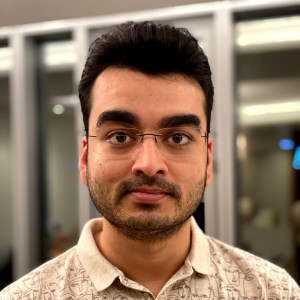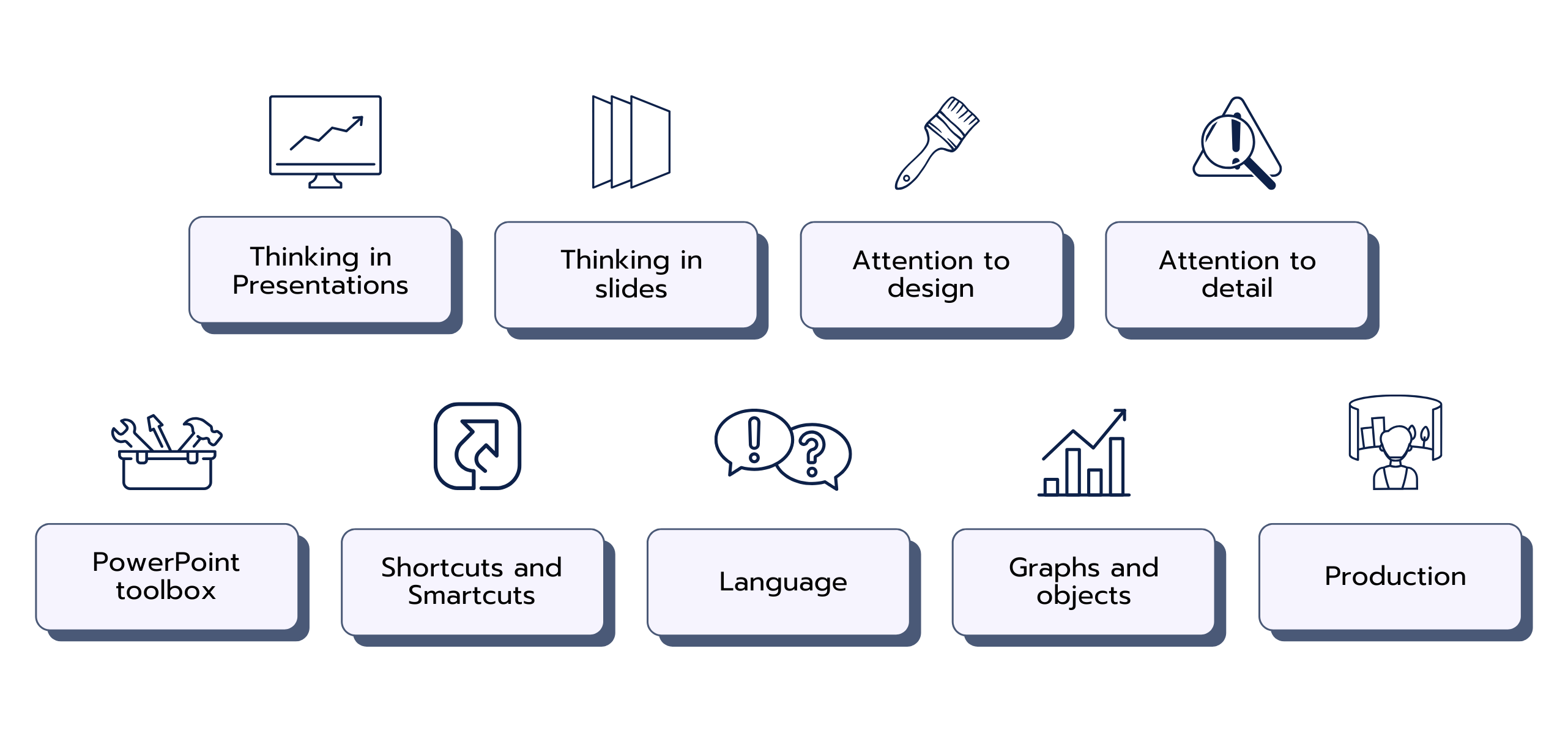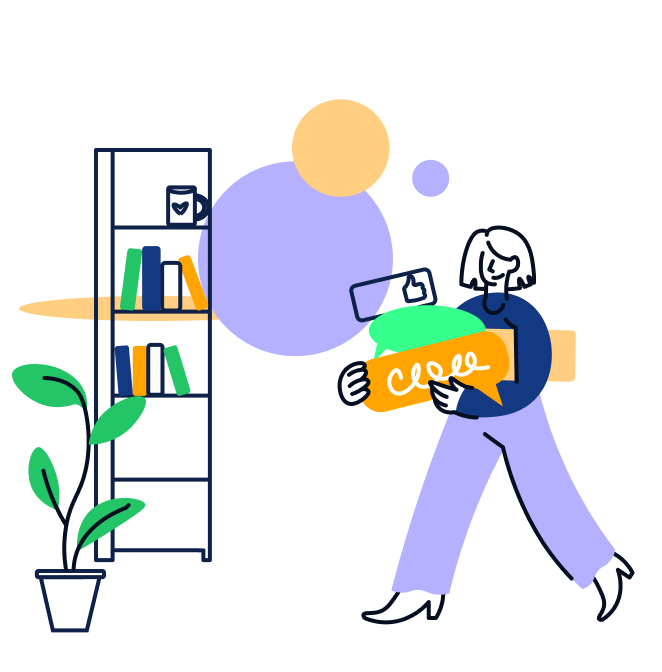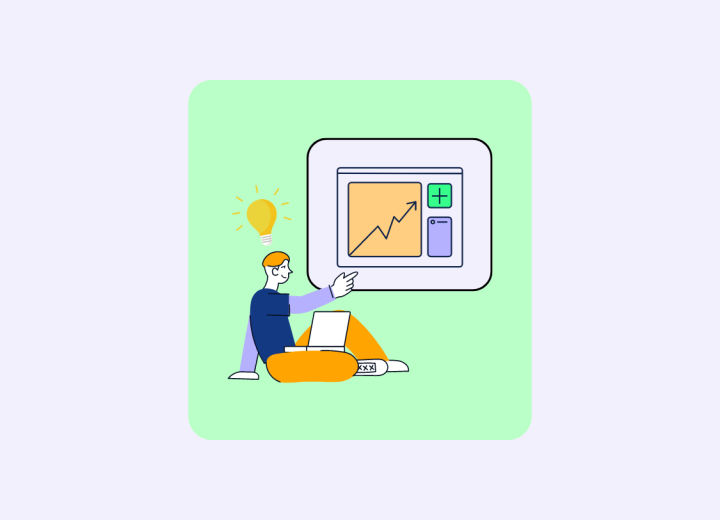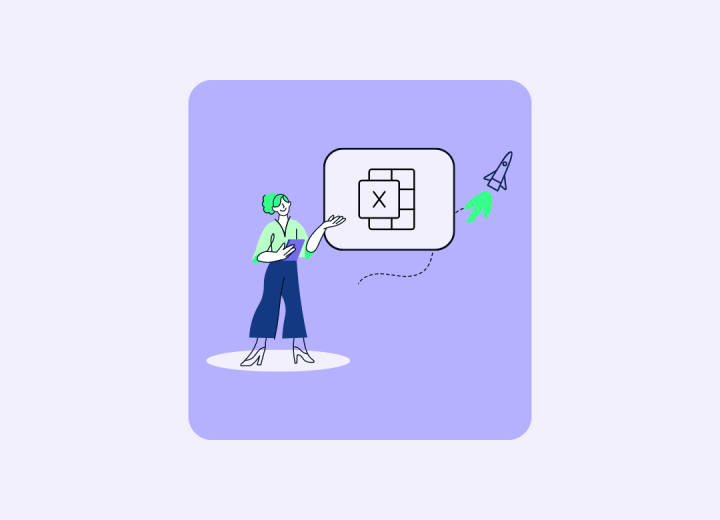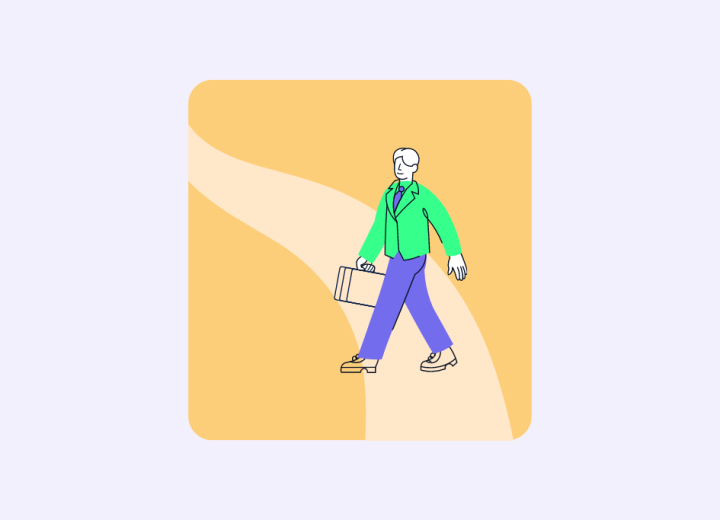Thinking in Slides
Once you have the storyline and skeleton deck ready, it’s time to start developing the slides. This requires a skill I like to call “thinking in slides.” It’s not something that gets talked about a lot, but it’s definitely underrated. For some, it’s a natural talent, but for most, it’s a skill that needs to be developed through practice.
To think in slides, you need to be able to organize your thoughts in a way that works for slides. A document flows from top to bottom, but a slide is much more complex and offers many more possibilities. There are slide titles, body text, images, graphs, chevrons, funnels, tables, Harvey balls, heatmap tables... the list goes on and on.
Choosing the right slide concept can help you communicate your point much more effectively. The ideal slide should be understandable to the layperson in just a few seconds. Clients and partners often don’t have a longer attention span than that!
Attention to Design
When creating a slide, design is crucial. A good consultant knows that slides should look decent or even good. Blocky and boring slides are fine for internal presentations, but when presenting to clients, you need to up your game. Pay attention to design elements like textbox positions, spacing between different elements, proper use of whitespace, consistent formatting across slides, the right font size, aspect ratio of images, and many other details.
Your slide should always look professional and consistent.
It should NOT look crowded, unstructured, haphazard, hard to understand, or, worst of all, ugly.
Attention to Detail
This skill shows up in most job descriptions, but it’s often misunderstood. It’s about paying attention to aspects across language, design & formatting, concept, and information.
Have you paid attention to the details in the language? Things like punctuation, grammar, typos, consistent style, double spaces, and punctuation spacing – they all matter.
What about the details in design & formatting? Spacing, alignment, margins, and indentation are key for a polished look.
Are you thinking about the details of the concept? Are your slides communicating what they’re supposed to? Is there any deviation from the storyline or slide concept? Is there too much data on a slide, or maybe not enough analysis?
Have you checked the details in the information? Is the data correct? Are the recommendations accurate? Are sources clearly noted in the footnotes? Are all abbreviations explained there? Do the charts have the right legends and axes?
Partners and managers are quick to spot mistakes in these areas, and they really don’t like them. If you keep making these errors, they’ll definitely show up in your performance review as an area to improve.
Standard PowerPoint Toolbox
The standard PowerPoint toolbox is like a basic set of chef knives – you need to get comfortable with them to handle the essentials. Most of the tools are in the ribbon. A good idea is to spend some time exploring the buttons there. Hover over them to see what they do. If something’s unclear, just search online – there’s tons of documentation available. I’m not suggesting you take a formal course on the toolbox. PowerPoint is very tactical, and the best way to learn is through experience and self-teaching.
Start by focusing on the main tabs in the ribbon:
- Home,
- Insert,
- Draw,
- Design,
- Review,
- View,
- and so on.
Then, get familiar with basic tools like font properties, paragraph properties, spacing, shapes, fills, borders, and more. There’s a lot to discover, so keep exploring and learning.
Also, pay attention to slightly more advanced tools like slide masters, slide notes, presenter view, sections, etc. These will help you manage larger decks more efficiently.
Shortcuts and Smartcuts
You’ve learned the basic tools, you’ve learned the advanced tools. Now you need to become fast. There is a shortcut for everything in PowerPoint. Your next layer of ninja skills will come from becoming fast and efficient.
The best way to get up to speed with shortcuts is to keep practicing them as you learn. Get them into your muscle memory and become the expert consultant you dream to be.
Language
Besides looking good, slides need to be easy to read and understand. The language on a slide should be crisp and efficient. Don’t use seven words when four will do. The ideal slide text is one that you can’t possibly simplify any further. This is a skill that comes with years of practice. Keep working on it every day, and you’ll get there. Always remember the core purpose of the slide and the storyline of the deck, as that helps reduce unnecessary clutter in your text.
This is a skill that is perhaps most valued in consulting. Being able to create a crisp sentence out of nowhere as an experienced consultant will make you very valuable to your team.
Graphs and Objects
The charting and graphing tools in Microsoft Suite are good, but not perfect. That’s why many consulting firms use advanced tools like ThinkCell. These tools let you easily create functional and well-formatted graphs, and they also allow you to link Excel and PowerPoint to quickly update your graphs. These features not only give you high-quality charts but also save you a lot of time. Get to know these tools, and you won’t regret it.
Production
There are three main ways to create a slide:
- Start from scratch – This is the slowest method, requires the most skill, but it’s great for learning.
- Borrow and tweak – You can borrow slides from your existing project deck, previous projects, or ask your teammates for inspiration. This is effective when you need to create lots of content quickly but still want to use designs familiar to the partner and clients.
- Draw your slide – This is how the pros do it. Start with a blank page, sketch your concept, then take a photo or scan it. Send it to the production team in your company to turn it into a polished slide.